Pi-hole on Raspberry Pi is a nifty little setup that acts as your personal bouncer, keeping those pesky ads and trackers out of your digital space. As a dad who’s always tinkering with tech to keep my family safe online, I can’t recommend this setup enough.
So, what exactly is Pi-hole? It’s a network-level ad blocker that works its magic by intercepting DNS requests from all devices on your network. If it spots a request to a known ad or tracking domain, it simply blocks it. The result? A cleaner, faster, and more private browsing experience for everyone on your network.
Now, let’s get into the nitty-gritty of setting up Pi-hole on your Raspberry Pi. Don’t worry, it’s easier than you might think!
“Pi-hole is more than just an ad blocker – it’s a powerful tool for creating a safer, more private online environment for your family.”
Step 1: Prepare Your Raspberry Pi
First things first, you’ll need a Raspberry Pi (any model will do), a microSD card, and either an Ethernet cable or Wi-Fi adapter. Download the latest Raspbian image from the official Raspberry Pi website and use a tool like Etcher to write it to your SD card.
Step 2: Initial Setup
Pop that SD card into your Raspberry Pi, connect it to power, and if you’re using a display, connect that too. Follow the on-screen prompts to set up your Wi-Fi, choose a hostname, and set a password.
Step 3: Update and Upgrade
Once you’re logged in, it’s time to make sure everything’s up to date. Open a terminal and run these commands:
sudo apt update && sudo apt upgrade
This might take a while, so maybe grab a coffee while you wait.
Step 4: Install Pi-hole
Now for the main event! First, let’s install some dependencies:
sudo apt install curl wget apt-transport-https
Then, we’ll download and run the Pi-hole installer:
curl -sSL <https://pi-hole.net/install/pihole-installer.sh> | bash
Follow the on-screen prompts to configure Pi-hole. You’ll get to choose your DNS provider and set up a web interface password.
Step 5: Verify Installation
Once the installation is complete, open a web browser and go to http://pi.hole/. Log in with the password you set during installation. You should now be able to see the Pi-hole dashboard. Try visiting some ad-heavy websites – you’ll be amazed at the difference!
But wait, there’s more! Pi-hole is incredibly customizable. You can add your own blocklists to filter out specific domains, or whitelist domains you want to allow. And don’t forget to keep Pi-hole and its dependencies updated for optimal performance and security.
Now, let’s talk about why Pi-hole is such a game-changer, especially for families. In today’s digital age, online safety is paramount. Pi-hole acts as a first line of defense against malicious websites and unwanted content. By blocking ads and trackers at the network level, it reduces the risk of clicking on potentially harmful content. For parents, this means added peace of mind knowing that their children are browsing a cleaner, safer internet.
Moreover, Pi-hole enhances privacy for all users on the network. By blocking tracking domains, it makes it harder for companies to build detailed profiles of your online behavior. This is particularly important in an era where data privacy is increasingly under threat.
I’ve taken my Pi-hole setup to the next level at home. I’m currently running two instances of Pi-hole, each serving a specific purpose. The first instance is running in a Docker container on CasaOS, acting as a general ad blocker for all devices in our home network. This setup ensures that every smart device, from our smart TVs to our smartphones, enjoys an ad-free browsing experience.
The second instance is running on a dedicated Raspberry Pi 4, a Pi-hole running in a docker as well on UmbrelOS serving as both a backup and a specialized ad blocker for my kids’ devices. This Pi-hole instance is connected to a VPN, allowing it to protect my children’s devices even when they’re outside our home network. It acts as a dedicated firewall, providing an extra layer of security and content filtering tailored specifically for their online activities.
This dual-Pi-hole setup offers redundancy, setting them up as DNS servers for all devices ensuring that we always have ad-blocking protection even if one instance goes down. It also allows for more granular control over different device groups. The photos attached show my Raspberry Pi 4 setup and the CasaOS dashboard where the Docker Pi-hole instance is running. As you can see, it’s a compact yet powerful solution that has significantly improved our home network’s performance and security.




In conclusion, Pi-hole on Raspberry Pi is more than just an ad blocker – it’s a powerful tool for creating a safer, more private online environment for your family. It’s a practical, affordable solution that puts you in control of your internet experience. As a homelab enthusiast and a parent, I can’t recommend it enough.
You can download Pi-hole from the official website at https://pi-hole.net/. Your ad-free, secure browsing adventure awaits!
Sources:
- Pi-hole Official Documentation. “Basic Install.” Pi-hole Documentation. https://docs.pi-hole.net/main/basic-install/
- Raspberry Pi Foundation. https://www.raspberrypi.org/
- Lifehacker. https://lifehacker.com/latest
- MakeUseOf. https://www.makeuseof.com/
- Reddit r/pihole. https://www.reddit.com/r/pihole/
- Pi-hole Forums. https://discourse.pi-hole.net/
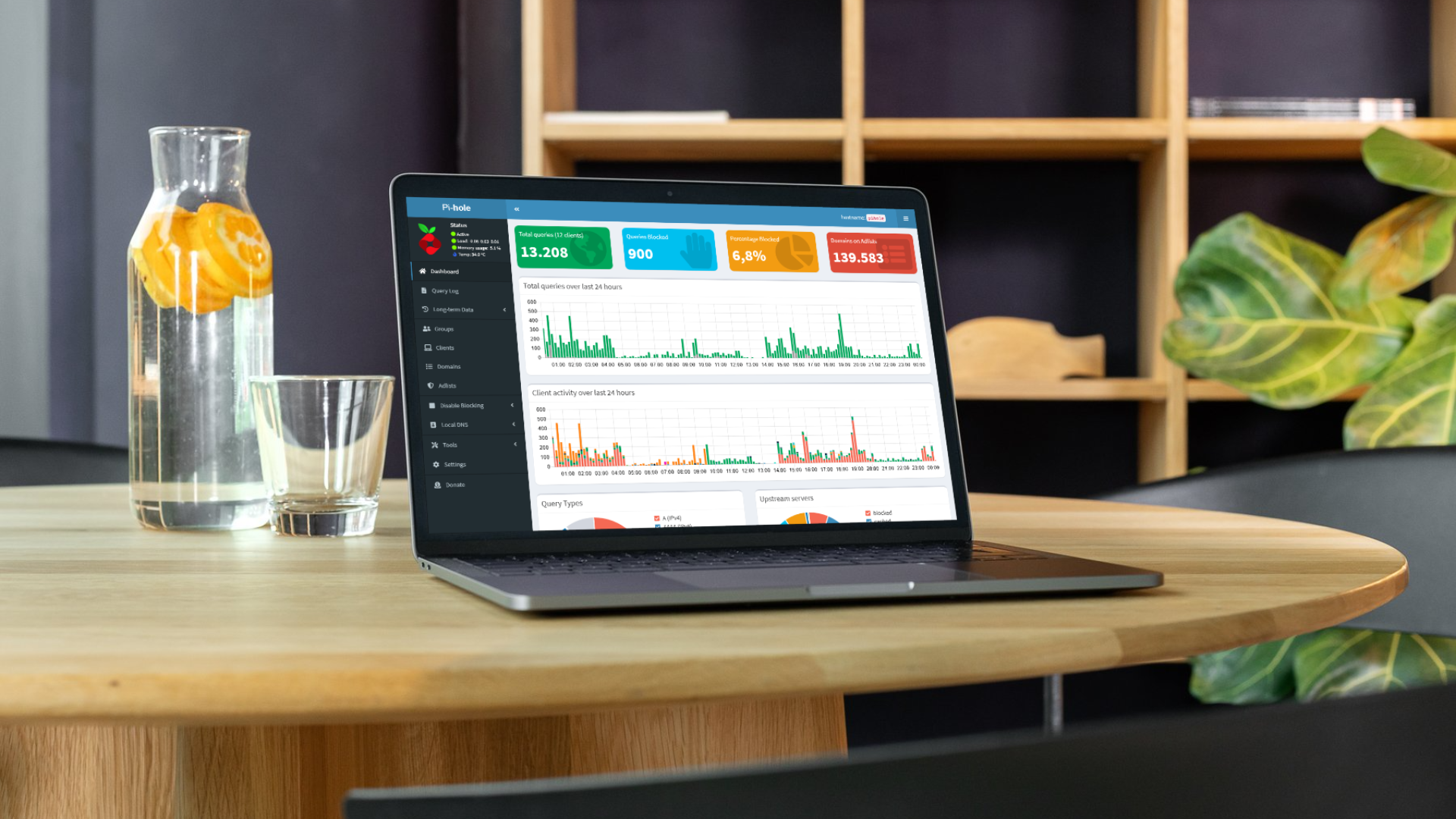
Leave a Reply